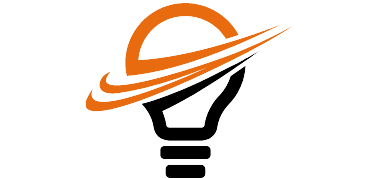28 May 1402 at 15:52
Today we are going to provide a tutorial on how to connect different devices to a WhatsApp account on Android and iPhone. This can be done in a few simple steps.
In the past, WhatsApp users were only able to connect a phone or tablet to their main account, and the only way to access the messages of this application was through the desktop and web applications of WhatsApp.
On the other hand, the previous ability to connect multiple devices to one account supported up to four secondary devices.
This feature has recently been revised by WhatsApp; So now more devices can access a single account.
New feature Connected devices (Linked Devices) in WhatsApp allows the users of this messenger to activate their account on a primary device and several companion devices and work independently with each of them.
In this way, in the new system of connecting to the WhatsApp account, it does not matter whether you connect to your account through WhatsApp Web or Android and iOS phones.
In this system, the connection of each of the mobile devices to the WhatsApp account will be completely independent from the others and there is no need for the main device to be present.
Therefore, whether you are connected to the account through your main device or any of the mobile devices, you will be able to make calls, send messages, send different files or voice messages.
Of course, if you do not use any of your mobile devices for 30 days, the WhatsApp account of that device will be automatically disabled and you will need the original device to reactivate it.
Here, we are going to teach you how to use WhatsApp account on more than five devices, if the main device is iPhone or Android.
How to connect mobile devices to a WhatsApp account
When the main device is Android
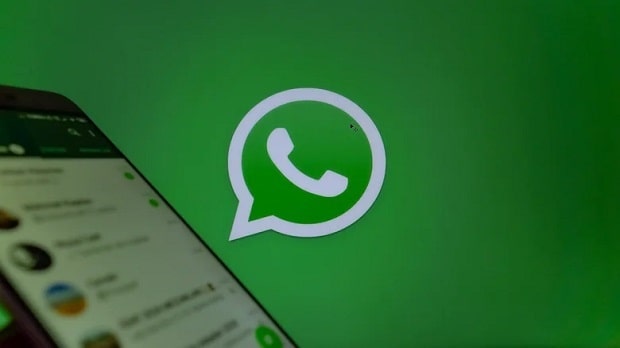
Before you decide to connect a new device to your WhatsApp account, make sure that you have installed the latest version of this application on both the original and mobile devices.
If your main device is Android, follow the steps below:
- Run WhatsApp.
- Click on the three vertical dots in the top right corner.
- Select the Linked Devices option.
- Tap on Link a Device option.
- In the next step, run WhatsApp on your mobile device and the option Agree and continue Choose.
- If your mobile device has a separate SIM card, ignore all the displayed messages about entering a new number and on the main page, after clicking the three dots option, Link to existing account Choose. After doing this, a QR code will be generated for you.
- On your main device, the option Scan QR Code and after turning on the camera, scan the generated code.
By scanning the QR code, a message about logging in to the WhatsApp account will be displayed on the main phone screen, and after that you can see the main WhatsApp page on the mobile device.
If you have done all the above steps correctly, in the main device, the name of the mobile device will be added to the Linked Devices section.
To log out of the account on any of the mobile devices, you can log in to this section and log out of the account.
When the main device is iPhone




If your main device is an iPhone, after making sure that you have installed the latest version of WhatsApp on both the main and mobile devices, follow the steps below:
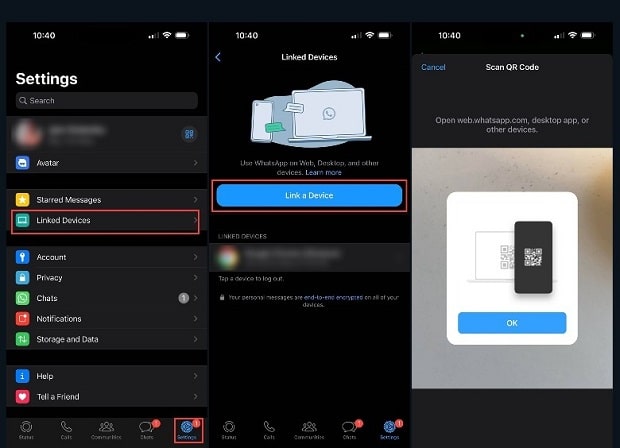
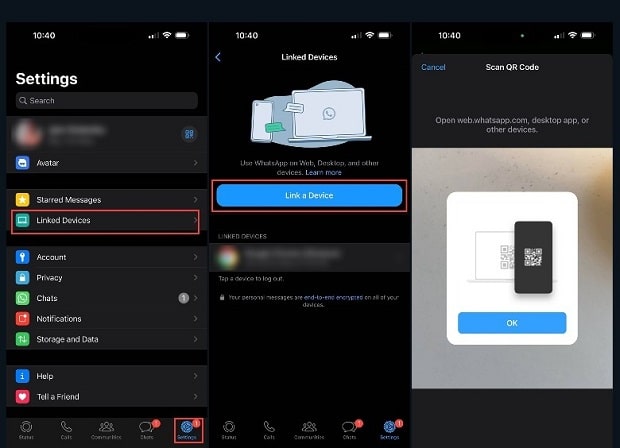
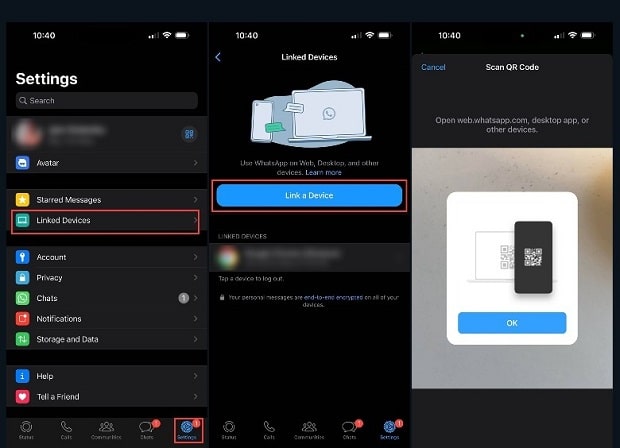
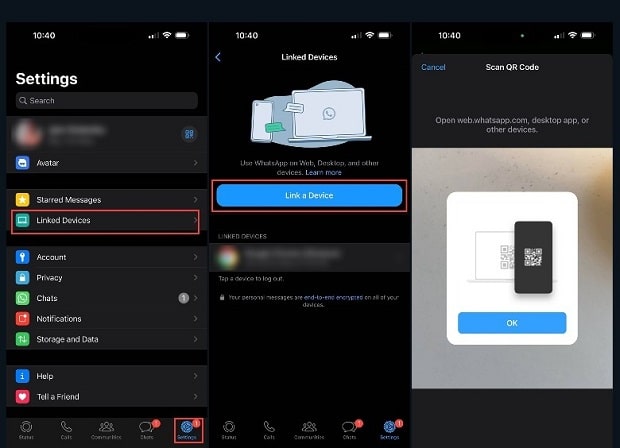
- Run WhatsApp.
- Tap on Settings at the bottom of the screen.
- option Linked Devices Select and then Link a Device Choose.
- Now run WhatsApp on the mobile device and again, Agree and continue Choose.
- As in the previous section, if your mobile device uses a separate SIM card, ignore any message about entering a new number and select Link this device to an existing account Select to generate a QR code for you.
- Now on the main device, option Scan QR Code Select and scan the displayed QR code after activating the camera.
Again, a message will be displayed on your main device about trying to log in to the account, and after a short time, the WhatsApp page will also be seen on the mobile device.
After you have successfully connected the mobile device to the main device, its name will be seen in the list of devices connected to the account (Linked Device).
To log out of the WhatsApp account on any of the mobile devices, you can select the relevant device from this section and proceed to log out.
What are the limitations of connecting mobile devices to a WhatsApp account?




Although having a WhatsApp account on several devices seems to be a very useful and attractive feature, but there are some points in this regard that should be paid attention to.
First, it is possible to connect any secondary device to a WhatsApp account only through the primary device on which the SIM card connected to the account is located.
Therefore, if you open the WhatsApp settings menu on any of the mobile devices, you will not see the option to connect a new device to the WhatsApp account, and instead you will see the message “This is a linked device”.
On the other hand, mobile devices will not be able to create or change the status and will not be able to view or share the status.
Also, despite the fact that connecting to WhatsApp on mobile devices does not require an original device; But users should log into their WhatsApp account on the main device at least once every two weeks to check the connection status of other devices and make sure they are disconnected.
Otherwise, the access of the mobile devices to the WhatsApp account may be interrupted and there is a need to repeat the steps mentioned above.
To provide added security, WhatsApp also automatically blocks access to secondary devices that have not been logged into their account for at least a month.