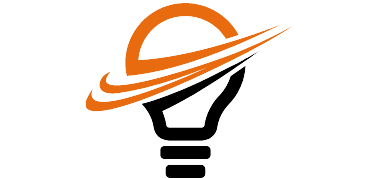Download Zoom App for Laptop: Zoom is the all-in-one platform for cloud video conferencing, simple online meetings, and group messaging. With Zoom, you can easily connect with colleagues and friends to hold productive conversations and meetings, regardless of where they are. Zoom also offers the best screen-sharing experience, regardless of your device. Whether you’re a Mac user, a Windows user, a Linux user, or a Chrome PWA user, Zoom has a client for you.
Zoom is free to use, and there are no limits on the number of meetings or participants you can join. You can also use Zoom to record and share your meetings with others, so you always have a record of what happened.
Zoom is the perfect solution for any organizational need, including:
Work or school collaboration
Internet of things
Team collaboration
Customer support
Product development
Zoom is also the perfect solution for any type of meeting. You can use Zoom to hold video, audio, and online meetings with colleagues and friends. You can also use Zoom to share screens and collaborate on projects.
To get started with Zoom, download the Zoom desktop client for macOS, Windows, Linux, and Chrome PWA, or the Zoom mobile app for iOS and Android. Additionally, you can download installers for the Zoom application and various plugins. Zoom will begin to download automatically when you start or join your first Zoom meeting.
How to Download Zoom App for Laptop?
- Enter https://zoom.us/ into your browser.
- Click RESOURCES in the top-right of the page, then Download Zoom Client.
- You can also go straight to the Download Center.
- Click the Download option under Zoom Client for Meetings.
- The Zoom installer (ZoomInstaller.exe) will start downloading the Zoom desktop client at the bottom left of your screen. Double-click the Zoom installer to start the desktop client installation if the download does not begin.
- After installing the Zoom desktop client, a Zoom icon will appear on your desktop.
- Finish the installation process.
- For more information on installing the Zoom application on Linux or macOS, please see the Support articles on installing the Zoom program on Linux or macOS. To use Zoom, double-click the Zoom desktop icon.
Install & Download Zoom App for Laptop Linux
Using a graphical installation program
This technique is advised for people who are new to Linux or prefer a graphical installer.
- To install GDebi, open the terminal, type the following command, and press Enter.
- apt-get install gdebi
- GDebi is typically installed by default on most Ubuntu-based editions.
- If you are using Debian and receive an error stating that you are “not in the sudoers file,” use the following instructions to install sudo before attempting to install GDebi again.
- sudo su – apt install
- When prompted, enter your admin password and finish the installation.
- Get the DEB installer from our Download Center.
- Double-click the installer file to open it using FDebi.
- Press Install.
- When prompted, enter your admin password and finish the installation.
Zoom program installation on macOS
Download Zoom App for Laptop macOS
- Installing the Zoom software
- Please visit our Download Center.
- Click Download under Zoom Client for Meetings.
- Click the downloaded file twice. Typically, it is saved to your Downloads folder.
- Click Continue once the installation has opened.
- Select the installation location:
- Install for all PC users.
- Please remember that this requires administrator privileges to install for all users on the device.
- Only install for me|
- Click the Continue button.
- (Optional) Choose Install Location if you want to change the installation location.
- Press Install.
- (Optional) If you choose to Install it for all users on this computer, provide the device’s administrator credentials.
- Click Software Install.
- When the installation is finished, click Close.